Help & FAQs Why is my nbn® running slow?
Why is my nbn® running slow?
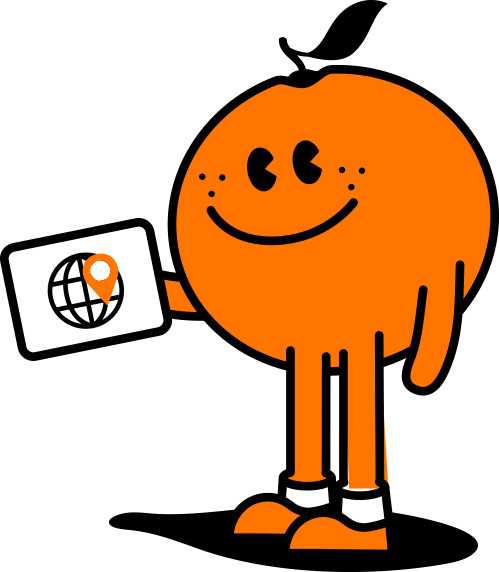
Manage your Services in our Self Care Portal
First off – were sorry to hear that your nbn® is running slower than expected, but there are several reasons why this could be happening along with some solutions! We ask that you please read the following before getting in contact with our technical support team.
Wi-Fi Issues
One of the most common reasons for slow nbn® is Wi-Fi performance. Here are some things you can do to improve your Wi-Fi performance/speeds:
- Connect your device (e.g. laptop) to your nbn® modem with an ethernet cable
- Relocate your nbn® modem to a more central position in your property
- Update your modem if you have an old modem make/model with old Wi-Fi technology. It is recommended that you update your modem every 2-3 years.
It is common if youre in a double story property or have thick walls to experience Wi-Fi deadspots. We recommend purchasing one of our eero 6+ MESH device bundles and placing an eero device between the dead spot and another eero device to ensure a strong connection throughout your home
Number of devices connected
In todays world we are more digitally connected and therefore have more devices connected to the nbn® and using Wi-Fi. If you are using multiple devices (e.g., Computers, phones, tablets, smart TVs and fridges) at the same time, it is recommended to upgrade nbn® speed plans to support all your connected devices
Computer Software Updates
The speed of your internet connection can also be affected by software (like your operating system or applications) updating or running in the background on your device. This could be happening without you even realising it
We recommend that you regularly close unnecessary applications and that you schedule your device updates to occur during the late night/early hours of the morning when no one is using the internet, to help ensure that your bandwidth is being used efficiently.
Offsite storage systems (Dropbox and OneDrive)
Offsite storage systems like Dropbox and OneDrive which allow you to store and back up files and photos remotely. This type of system can consume a lot of bandwidth that can lead to a slow nbn® experience. By default, these systems are often set to use as much bandwidth as you have available. It is recommended to limit the bandwidth that these systems can use. This will not prevent your files from staying up to date but will sync files at a slower rate giving you more bandwidth to use for other things such as streaming Netflix. Checkout this help guide on how to limit these systems here.
VPN
A VPN which is often used to access overseas networks or systems (e.g. Netflix in USA) could be slowing down your nbn® service due to often being based overseas and routing traffic via different routes over the Internet. Please try disabling your VPN to see if this is the cause of your slow nbn® speeds.
nbn® Network Faults
If you have checked all points listed above and youre still experiencing speed issues, there may be a network fault affecting your nbn® service, which our team can investigate for you. We will require you to conduct a speed test during peak times (7pm and 11pm) and off-peak times (all other times) which can be done here. We will also need your modem make, model and MAC address to log a case with nbn®.
To log a fault with our team:
- Login to the Self Care Portal
- Hover over the Internet tab and select Manage my nbn®
- Select 'Manage' against your nbn®service and then select 'Report Fault' button.
- Include your speed test results, modem make, model and MAC address details in the Description field and select 'Save'.
Recent Help Articles
- When does the Easter promotional offer start and end?
- How many mobile or mobile broadband services are eligible for the bundling offer?
- Where can I find the Terms and Conditions for this offer?
- What is the Bundle & Save offer?
- You signed up before the prices changed, but your nbn® service isn’t connected yet. What this means for you
- Will high-speed nbn® work at my property?
- What is data gifting?
- Why some plan prices increasing and others aren't
- How do I reset my Voicemail Pin?
- How can I pay my account ?
