Help & FAQs How do I set up the NetComm NF20 Wi-Fi 6?
How do I set up the NetComm NF20 Wi-Fi 6?
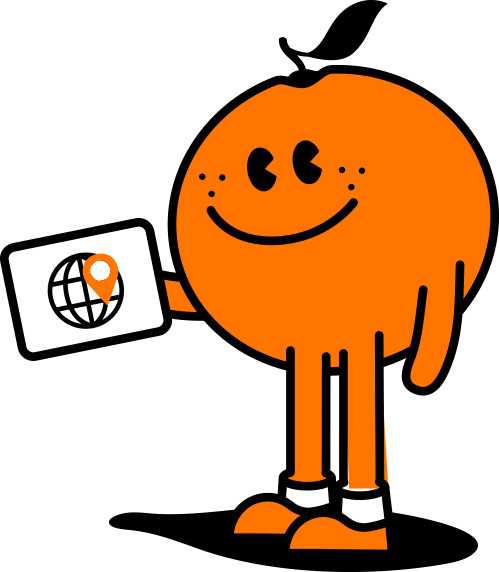
Manage your Services in our Self Care Portal
Setting up your NetComm NF20 Wi-Fi 6 is made easy by following the steps outlined in our Quick Start guide and below
Step 1: Power on the NetComm NF20 Wi-Fi 6
Wait a few minutes for it to start up
Step 2: Connect your NetComm NF20 Wi-Fi 6
Depending on your nbn® technology type your NetComm NF20 Wi-Fi 6 will connect differently. If you are unsure of your nbn® technology type, it is listed in your nbn® order email
If your nbn® connection is:
Hybrid Fibre Coaxial (HFC), Fibre to the Premises (FTTP), Fibre to the Curb (FTTC) or Fixed Wireless
Connect the ethernet cable from the WAN port on the NetComm NF20 Wi-Fi 6 to the UNI-D port on your nbn® connection box. Connect the power adaptor from the power supply jack to the power outlet
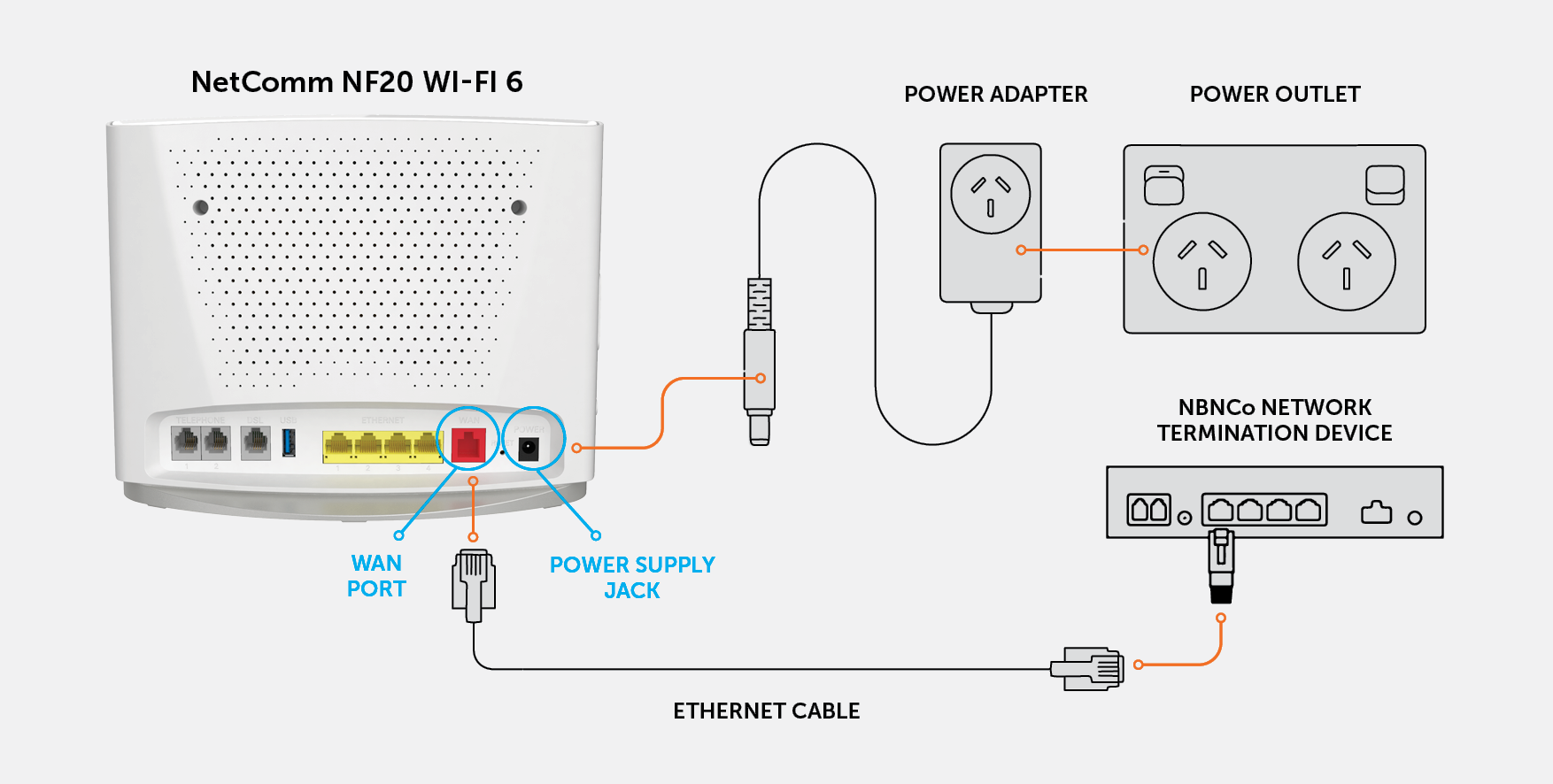
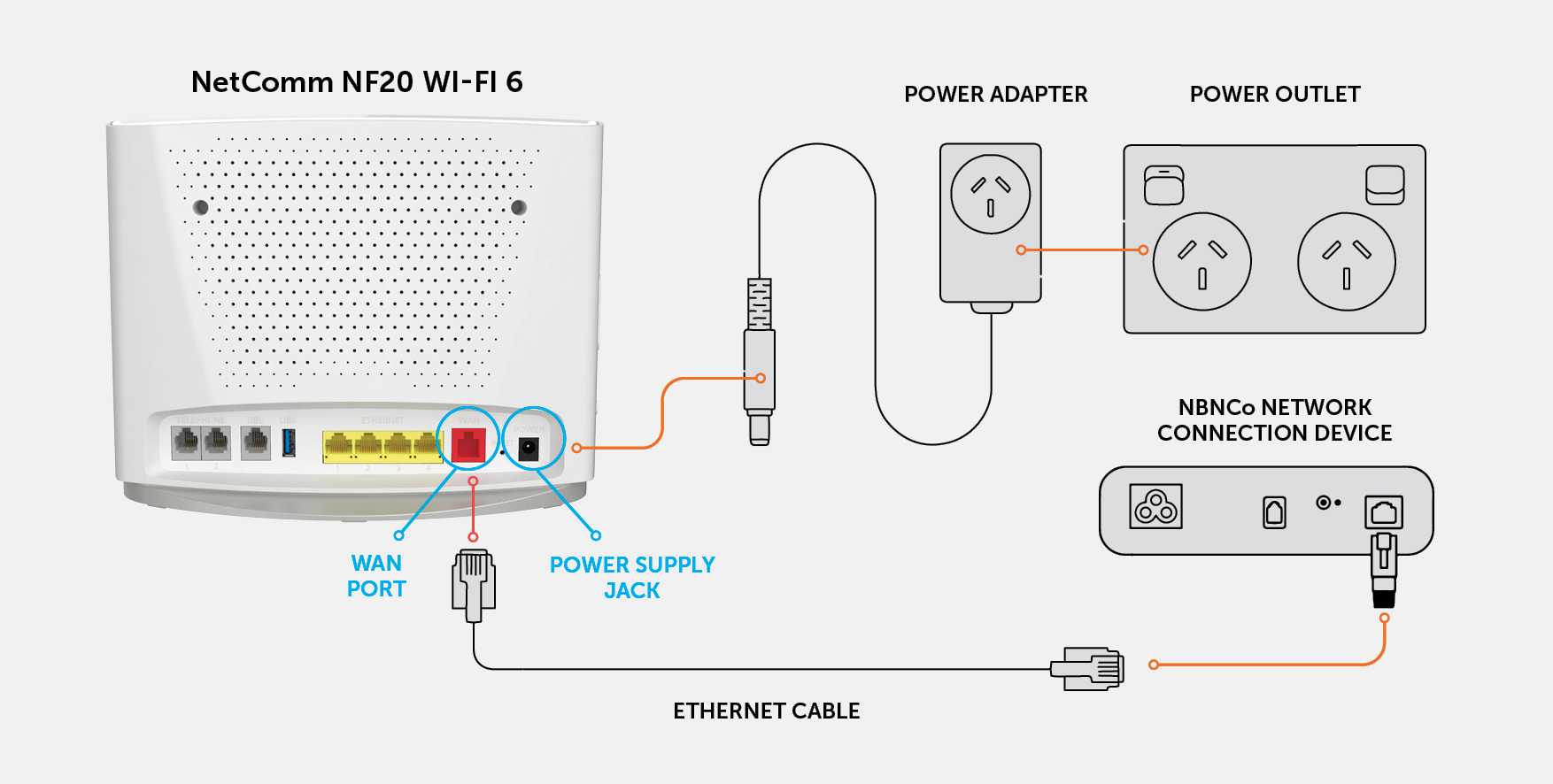
Fibre to the Node (FTTN), Fibre to the Building (FTTB) or VDSL (over a traditional telephone line)
Connect the DSL cable from the DSL port on the NetComm NF20 Wi-Fi 6 to the wall socket. Connect the power adaptor from the power supply jack to the power outlet
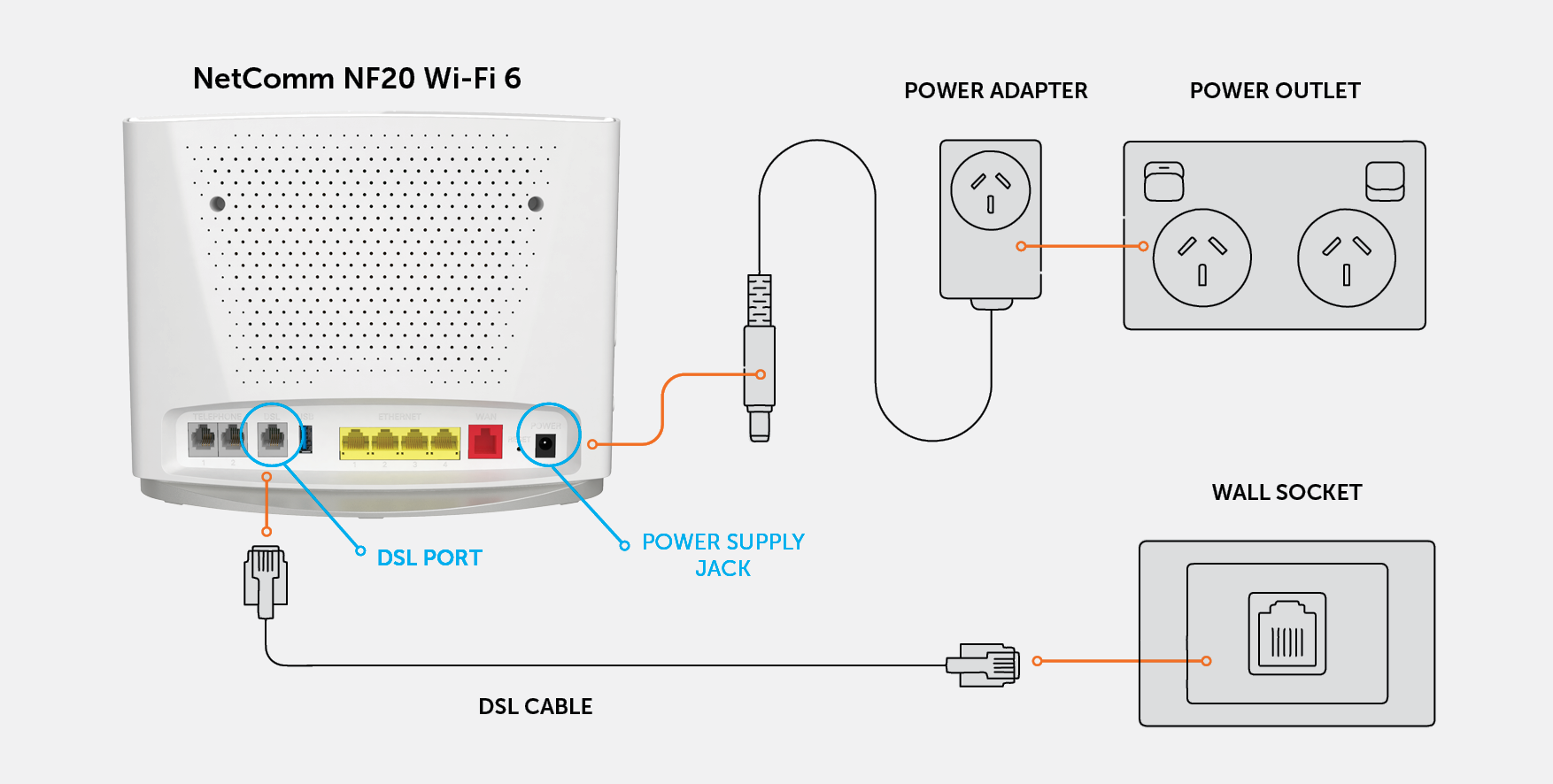
Step 3: Connect your NetComm NF20 Wi-Fi 6 with Wi-Fi
Type the network name and password on the Wi-Fi Security Card into your wireless device when connecting or you can scan the QR code
Connecting a telephone to a NetComm NF20 Wi-Fi 6
Connect a regular telephone handset to the NetComm NF20 Wi-Fi 6 by connecting the cable from the VoIP port to the telephone handset
To use a telephone, you will need to have VoIP service enabled and configure your telephone to use with the NetComm NF20 Wi-Fi 6.
Experiencing issues setting up your NetComm NF20 Wi-Fi 6? Get in touch with our friendly technical team on 1800 211 112 for further assistance.
Recent Help Articles
- How to apply eero Secure content filters
- Which mobile SIM plans are eligible for double data?
- Who is Tangerine?
- Do you offer home voice plans on nbn®?
- If I don’t upgrade to a 4G compatible device before 28 Octobrer, will I lose my mobile number?
- Who is Tangerine-today
- Are other providers also changing their nbn® prices?
- Can I activate multiple services under this offer?
- How can I upgrade to higher speed Fixed Wireless plans if it's now available at my address?
- How do I configure my NetComm NF20Mesh?
